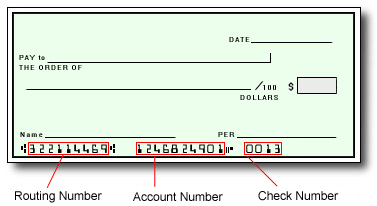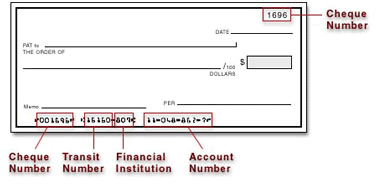Transfer method availability varies depending on the country, currency and program configurations. Click on Transfer > Add New Transfer Method to see your options. If the transfer method or yourcountry/regionor currency is not listed in the options, it is not supported.
If the PayPal option is available for your program and country, follow these steps to set it up:
- Log in to the Pay Portal.
- Click Transfer > Add New Transfer Method > PayPal.
- Log into your PayPal account, or click on Sign Up to create one.
Once you add your PayPal account, you can transfer funds manually or set up an auto transfer:
- Click on Transfer To PayPal.
- Add the amount and click Continue.
- Review the transfer details then click Confirm.
- A confirmation email will be sent and you should receive the funds within 30 minutes.
- To set up and auto transfer, click on Action > Create Auto Transfer.
- Choose the Transfer Period and specify the date for monthly transfers.
- Choose the destination account and the percentage of the payment to transfer.
- If you have multiple Transfer Methods registered, you can allocate a percentage of the transfer amount to each one.
- For payments in multiple currencies, payees can click More Options and choose the currencies
- Click Save and Confirm.
If the currency you’re transferring does not match the default currency on PayPal, you’ll need to log in to PayPal and accept the transfer manually.
You have 30 days to accept before the transfer amount is returned to the Pay Portal.
For questions about your PayPal account, please call 1-888-221-1161.